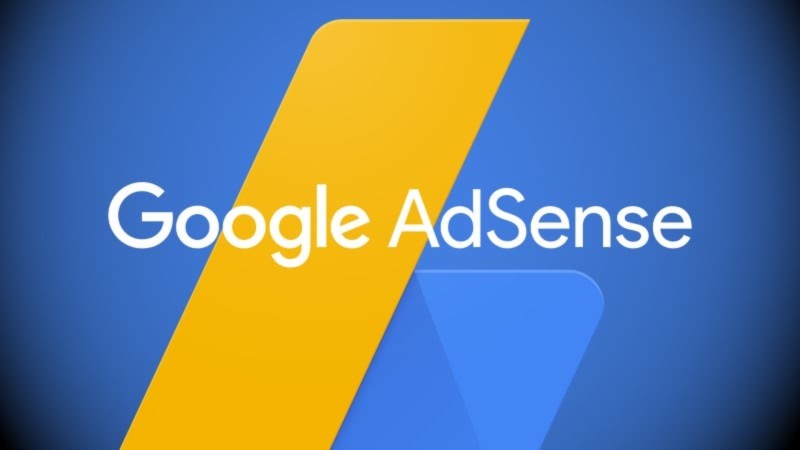We often want to offer exclusive content to listeners, but not everyone can follow the online radio’s broadcast when this content airs.
With this in mind, we developed the “Podcast” system, where it is possible to create a player for a specific file.
You can make exclusive content from your web radio available for all listeners to listen to at any time.
It is possible to make programs, interviews and much more available, just having a file with the desired audio.
To create a Podcast, access your BRLOGIC account and click on “Manage my online radio”.
Navigate to the “Radio” – “Online radio control” – “Manage audio files” menu.
Add the desired files to the “Podcasts” folder in “File manager”.
After completing the procedure, the files sent will be listed on your panel providing a player and the respective HTML code for each Podcast.
To use the Podcast, simply copy the HTML code by clicking on the “…” and then “</> HTML Code” button located on the right side of the file you want to use:

A window containing the Podcast code and player will appear.
Select and copy the generated code, and click on “Close” to close the window again.

Now you can add your podcast to your website or blog and also to your radio's manageable website.
Click here and see how to add a podcast to your manageable website, using the “custom widget” system.
Do you have any questions?
If you are a BRLOGIC customer, please click here to open a support request. We will assist you with whatever is necessary.
Not yet a BRLOGIC customer?
Discover our streaming solutions with a manageable website.
Access our plans by clicking here.